Google Business Profile Video Verification: A Step-by-Step Guide
Want to boost your local SEO? Video verification for your Google Business Profile is the way to go. Learn how to easily video verify your business and stand out in local search results.
Brad Wetherall
10/29/20243 min read
Video verification is an excellent way to boost your Google Business Profile's visibility and credibility. It adds a layer of authenticity, making your business stand out from competitors. Here's a step-by-step guide on how to successfully video verify your business:
What is Google looking for?
Google is looking to verify two things:
Existence: That the business exists and is in the location on the profile
Affiliation: That you (the person requesting verification) are an authorized person at the business.
Thus, your video needs to clearly showcase your business name, physical location and show that you are an authorized person representing the business. Here are the key elements to include:
Location: Show the street address (nearby street signs) or any landmarks that can confirm your location.
Signage: Show the signage you use for your business, and make sure it matches the name on your profile.
Storefront: Show the outside of the store, and your business signage
Service Area Business: this could be branding on a company car, any signage you use when providing your service, branded clothing etc.
Access: Capture footage of you accessing something that only an authorized member of the business could access. Depending on if you are verifying a storefront location or a service area business, this might look different. Here are a few examples...
Storefront: show yourself unlocking the door of the location, opening the cash register or accessing the storage area.
Service Area Business: if you have a company car, show yourself opening and starting the car. Show any tools you use, this could include access to software programs.
Documentation: It is also helpful to show some documentation that connects the business name, to the location or individual. This could be a business card, rental agreement for the location etc.
NOTE: DO NOT SHOW ANY SENSITIVE INFORMATION!!
Google will delete the video immediately if it detects any private information. This includes any sensitive information like bank account, tax, or identification numbers, any other private information about yourself or others, other people’s faces (people not affiliated with the business).
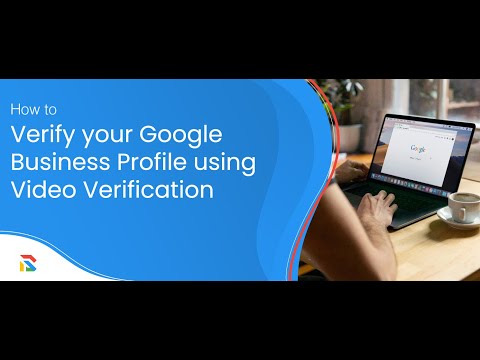
Brad's top 5 Tips to pass Google Business Profile Video Verification.
Video Verification Process:
Claim Your Google Business Profile:
Login to Google using the email address you would like to manage the profile with.
Before you can verify ownership, you will first need to claim the business. To do this, simply search Google for the name of your business, if it already exists, click on the "Own this business?" link within the business profile. If the listing does not exist, you can create a profile via business.google.com
Note: See this blog post on "How to Claim your Google Business Profile"
Check for Verification Prompt:
Log in to your Google Business Profile account and look for a notification or prompt to verify your business. This might appear in the "Info" section or as a notification. Click this button to start the verification process.
Note: Ever since Google retired postcard verification, Video verification is the default method of verification, but other methods might be available if Google is able to leverage a third party to confirm your business info. If other methods exist, I would recommend you try those before using video verification, as there is a high probability that you will be instantly verified.
Record Your Video:
Use a high-quality camera or smartphone to record a clear and concise video.
Ensure good lighting and audio quality.
Follow my tips above when recording your video. It pays to plan out what you are going to show (and the sequence in which you show it), so that you can cover all the requirements within a ~2 minute video.
Note: the video cannot be longer than 5 mins.
Upload Your Video:
Follow the instructions on Google Business Profile to upload your video.
Wait for Verification:
Google will review your video and verify your business. The verification process will use an automated process to review your video, if it passes the automated checks, you listing could only take a few minutes to be verified, but if the automation is unable to determine a successful verification, the video will need to be reviewed by an agent, which may take up to 5 business days.
Tips for Successful Video Verification:
Plan ahead: Planning out what you need to show, and the sequence you plan to show it in, will make the whole recording process go smoother.
Keep it Simple: Don't over-share, any unnecessary information will reduce the probability it will get verified by the automation agent.
High-Quality Video: Use good lighting and a stable camera to ensure the video is clear and professional.
Accurate Information: Ensure the information in your video matches your Google Business Profile listing.
Follow Guidelines: Adhere to Google's specific guidelines for video verification, including video length and content.
Be Patient: The verification process may take some time, so be patient.
By following these steps and tips, you can successfully video verify your Google Business Profile and enhance your online visibility.
If you run into issues, BitWize Consulting is here to help. Simply contact us for a free consultation and we will be able to help.
Brad Wetherall is the former Director of Operations for the Google Business Profile and Founder & CEO of BitWize Consulting. Brad is an expert in Google Business Profile, and has been featured speaker for both LocalU, and BrightonSEO
Bitwize Consulting Inc.
Google Business Profile Consultant
Fractional Operations Leadership
info@bitwizeconsulting.com
949-326-8855
© 2024. All rights reserved.
